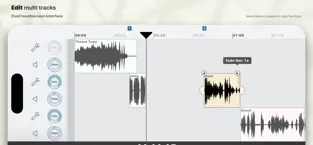The Best Way to Record a Podcast on an iPhone or iPad
What is the best way to record a podcast on an iPhone or iPad?
Note: If you purchase products through links in this post, I may receive a small commission.
Sometimes I get a question from a client that I decide is worth a blog post or maybe even a podcast episode. I have been editing and mastering this client’s podcast for quite a while now, and she asked me for some advice on recording on her iPhone. She has a regular recording spot in her office but wanted some flexibility.
I’ve used a smartphone to record all sorts of things, from concerts to sound effects, but never a podcast. Still, with the impressive power of modern smartphones, and the latest microphone and software technology, this is not just possible, it is pretty simple.
Note: This post is focused on iOS devices. However, it is pretty transferrable to Android phones and tablets. When I get a chance, I will create a similar post focusing on Android.
Recording a Podcast on an iPhone or iPad
Step 1: Invest in an External Microphone
Given the perfect space and everything set up exactly right, you might get away with recording a podcast just using the internal microphone on your iPhone or iPad. Still, I highly recommend an external microphone if you want higher-quality, more consistent results. While most of these options won’t replicate the sound of an expensive studio mic, these mics are relatively inexpensive and easy to use.
Here are some of the best external microphone options for recording a podcast on an iPhone or iPad:
Shure Motiv MV88 Digital Stereo Condenser Microphone $199
It doesn’t get much easier than this. Just plug it into the Lightning port on your iPhone or iPad, and you get a high-quality Shure condenser mic. This mic is actually capable of recording a lot more than a vocal track for a podcast and will drastically improve your sound. Just remember to keep your iPhone or iPad charged since your charging port will be occupied.
Zoom iQ6 Stereo X/Y Microphone for iPhone/iPad $99.99
If you like the Shure Motive but not the price, Zoom offers their iQ6. This is the same mic used on Zoom’s H4N. It just uses your iOS device instead of a standalone recorder. One of my favorite features is the built-in headphone jack. With the Shure Motiv, you can plug headphones into your iOS device’s headphone jack, but things may get a bit crowded with some models. With the Zoom, you can directly monitor your input through the mic.
Rode SmartLav+ Lavalier Microphone for Smartphones $79
Lavalier microphones are designed to clip onto your shirt or coat. They can sound great if you are careful not to bump them with your hand. They can also pick up extraneous noises from noisy clothes. Still, as long as you can avoid the noise, this will be an excellent step up from the internal mic on the iPhone or iPad. It has one advantage over the Shure Motiv MV88 and Zoom iQ6: it plugs into your headphone jack instead of the Lightning port. This means you can still charge your phone while recording. However, since it uses the headphone jack, you will need a way to listen to what you are recording in real-time. This means that if you bump the mic during recording, you won’t know it until you play it back. However, there is a solution, and I will cover that next.
This handy device will not only allow you to plug in your headphones but also two Rode SmartLav+ microphones. Even if you only have one mic, this is a great option to plug your headphones in, making the SmartLav+ much more functional.
Step 2: Choose a Recording App
While iPhones and iPad have a built-in recording app, Voice Memos. While it is excellent for taking quick voice notes, you will likely want a more powerful podcast recording option. Fortunately, there are some free and low-cost options available.
If you already use GarageBand on a Mac to edit your podcast, this may be a great option. Even if you aren’t familiar with GarageBand, it is simple to get started. Here is an excellent guide of the steps you need to follow to begin recording https://www.soundswow.com/how-to-record-podcast-garageband/
Ferrite Recording Studio – Free - $14.99 - $29.99 to unlock all features.
With an iPad, you can record, edit, and produce your entire podcast using Ferrite.
Your Podcast Host
Many podcast hosting sites now offer the ability to record using their iOS app. Check out Riverside.fm, Spotify, Spreaker, and Podbean. If you use a different podcast hosting site, check with them. New options are available all the time.
Step 3: Find a Good Space
A good microphone is essential to great sound. Still, the space you record in can be just as important. You can considerably improve your sound by finding a place that eliminates background noise and echo. I have written a couple of pieces on this exact topic:
https://www.provoiceguy.net/blog/finding-the-right-podcast-recording-space
https://www.provoiceguy.net/blog/podcast-tips-making-your-podcast-sound-better
Step 4: Consider a Tripod
Unless you are using a lavalier like the Rode SmartLav+, you will need to make sure your phone, iPad, and attached mic are in the right spot and stable. Like any mic, you want to ensure you are talking directly into it. You also want to ensure it isn’t moving around or getting bumped, which will add noise to your recording. There are some creative ways to do this, but the easiest may be using some sort of tripod.
There are a ton of options available for mounting. Find one that works for your setup.
Aureday Phone Tripod, Flexible Tripod – $9.99
UBeesize Tripod S, Premium Flexible Phone Tripod – 14.99
Lamicall Tablet Stand Holder, Gooseneck Tablet Mount 26.99
Wear Headphones
You can record a podcast without headphones, but you may be in for a surprise when you go edit. Without headphones, you won’t know if any extraneous noises slipped in. I have had clients send me recordings with all sorts of background noises, including a very loud bird. If you are wearing headphones, you will know, in real-time, how things sound and make adjustments as needed.
I hope this helps! Are you recording on an iPad or iPhone? How is it going? Are you using any different equipment, or do you have any tips? Let me know!