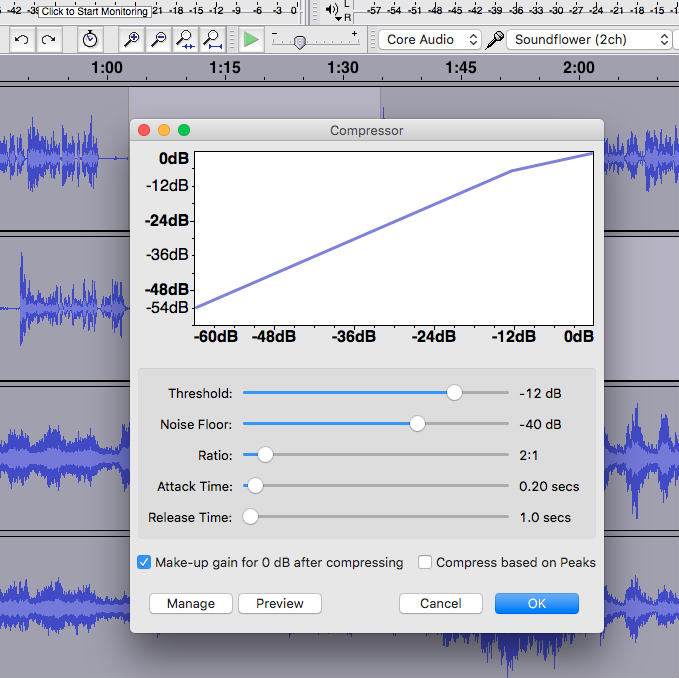Starting Your Own Podcast #2a: Podcasting Software
Recording and editing software is an essential element of starting your own podcast. Before selecting your podcasting software, it is good to understand what it does.
If you are getting ready to start a podcast or considering taking the one you have to the next level, there are three essential components to consider: Your microphone, software, and podcast audio host. I covered microphones in the last post of this series. This time, I will write about software.
This post is part of a series on starting your own podcast. You are welcome to start at the beginning with Starting Your Own Podcast #1 The Microphone.
For the purpose of this post, I am going to assume that you are going to be working on a Mac or PC. It is technically possible to record and produce a podcast using only an iPhone, iPad, or other tablet or phone. I don't currently recommend that but I may revisit it in a future post.
In most cases, your software is going to serve five purposes: recording, editing, mixing, processing, and encoding. Let's walk through those.
Podcasting Software Function #1: Recording
Your computer is going to record the audio from your microphone. Depending on your podcast, it could also record the audio from your piano, guitar, or another instrument. In most cases, it will just record the sound of your voice. Most computers come with basic voice recording software but it won't give you the quality and control you are going to need.
Podcasting Software Function #2: Editing
Some podcasters hit record, say what they are going to say, hit stop, and call it done. Most do at least a little editing. There are different approaches to editing – from just trimming the beginning and end, and any major problems, to eliminating every extraneous sound, pause, mistake, and unnecessary word.
Whatever your desired level of editing, most podcasters will want to have the ability to go back and edit the vocals.
Editing is also handy when you don't record the whole show at once. Especially with longer episodes, you might want to record one section at a time.
Exactly how editing works depends on the software you choose. I had the experience of learning to edit with tape. That was a fairly laborious process involving razor blades, grease pencils, and tiny strips of adhesive tape. It was a helpful experience for me because I was able to learn the fundamental concepts of editing. The thing about tape editing though is that it is destructive editing. Once you edit out a word, a sound, or a section, it was really hard to put it back in. With most digital editors, it is fairly simple to undo the edit.
Podcasting Software Function #3: Mixing
If you are adding music, sound effects, or anything other than your voice to your podcast, mixing is an essential part of your workflow. Unfortunately, some of the DIY podcasts I hear haven't figured this out. Often, I hear intros, music, bumpers, etc added by simple editing on one track.
Here is an example:
With mixing, which happens in the software's multitrack editor, you can overlap those tracks and control the levels on each creating a more pleasant mix from element to element. Mixing also allows you to add and control music beds or have other sounds under your vocals. Here is what that looks like.
All of the software I will list in my next post allows you to mix.
Back in my days in radio, mixing was a lot more difficult. It had to be done on the fly. Sometimes, there would be audio from a number of sources: vocals on reel-to-reel tape, music on a record or cd, and effects on cart tape. These all needed to be played at the same time and combined using a mixing board as they were recorded to another reel-to-reel recorder.
Now, using software, you can set and adjust those levels, listen to what it sounds like, and then go back and make adjustments. Software will also provide for automatic changes like fade-ins and fade-outs.
Podcasting Software Function #4: Processing
Processing vocals and mix-downs used to involve outrageously expensive machines with knobs and dials. Now, with the right software, the computer can do most of the hard work. I hear some podcasts that could be radically improved with just a little processing.
Digital processing can do a number of things for your podcast. Let me point out just a couple.
Evening out levels - Some simple compression and/or normalizing can even out the highs and lows of your audio. You don't want people to have to turn their volume out and down throughout your episode. These processes tend to also give your audio a thicker, richer sound.
Getting rid of noise - Not every podcaster has a perfectly sound-isolated studio. While noise reduction isn't magic, it can go a long way to get rid of hums, buzzes, and other sounds that sneak their way into your recordings.
Improving overall sound - Using a combination of effects can just make the whole thing sound better. It takes a little trial and error but it is worth it. Some of the software I will be writing about in my next post has some built-in presets that make it easy to find a sound you like.
Podcasting Software Function #5: Encoding
Most software makes this so simple that many people think of it as just "saving" the track. However, it is a bit more complicated than that. Most podcast hosts require podcasts to be uploaded as MP3 files. MP3 files are special audio files that are compressed. Compression here refers to file size. The MP3 standard allows files to be much smaller while retaining most of their quality.
Most of the software listed below does this nearly automatically. The one exception is Audacity. It takes a little work to set this up in that program. However, once it is set up, it is easy to do.
In my next post, I will review some of the best options for podcasting software including a couple free options.
In the meantime, check out my podcast here. It is all about starting your own podcast.
If you are looking for a professional intro for your podcast, I can help. Check out my professionally voiced and produced podcast intros starting at $10.
If you want to check out some of the equipment I used in my own studio or write about on this blog, you can read more here.